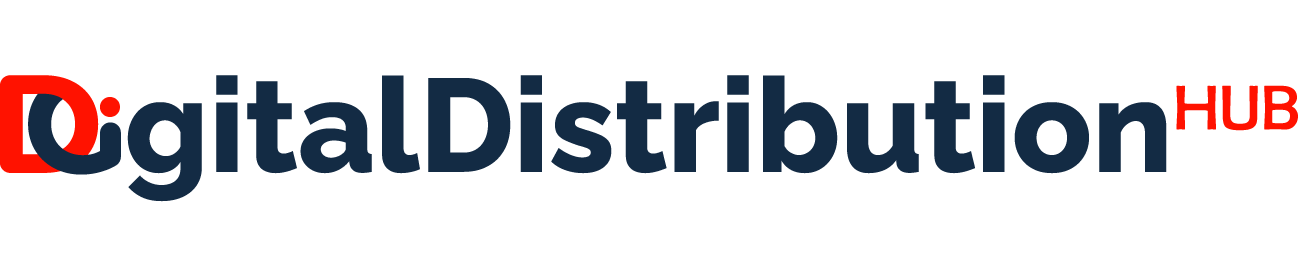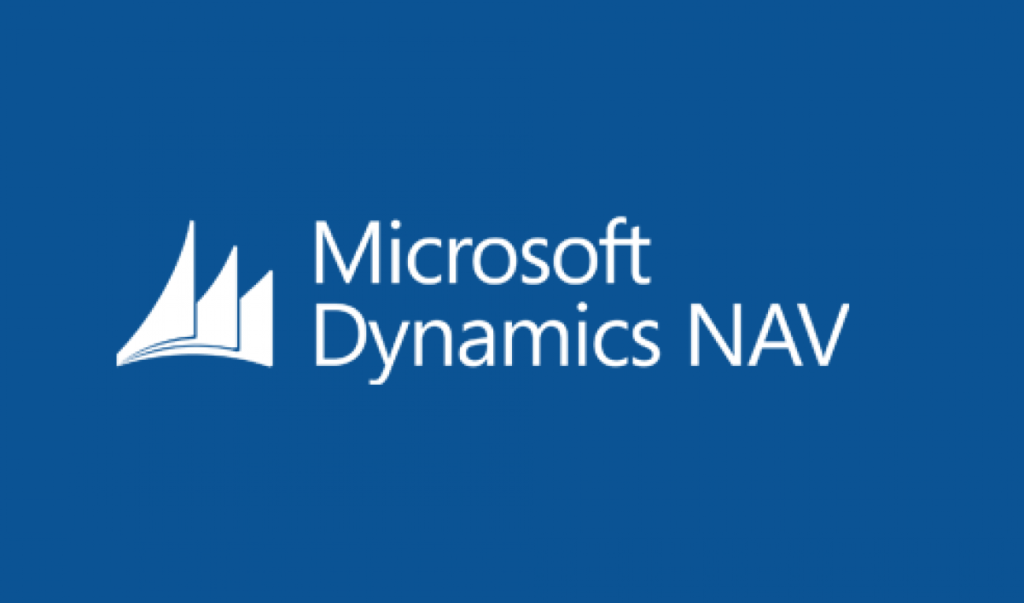As a Microsoft NAV ERP system, Microsoft Dynamics NAV helps manage key business processes like finance, supply chain, manufacturing, and operations.
A core part of financial management is journal entries – recording business transactions in the general ledger.
Journal entries can be time-consuming. However, NAV provides recurring journals to automate transactions that repeat frequently.
And reversing journal entries to cancel out or reverse entries made in error.
Mastering these features helps streamline your financial close and reporting. In this guide, we’ll walk through step-by-step. Let’s dive in.
Recurring Journal Entries
Recurring journals automate repetitive journal entries like rent, utilities, payroll, etc. This saves time and ensures accuracy.
Step 1: Create a dedicated recurring journal
Under General Journals, select New and name the journal (e.g. “Recurring Entries”).
Select Recurring Method as Fixed Frequency with the desired frequency (Monthly, Quarterly, etc.).
Step 2: Set up recurring entry details
On the recurring journal page, fill in key details:
- Document No. – Unique ID for the entry
- Account Type/No. – Accounts to debit and credit
- Description – Notes on the entry
- Amount – Debit/credit amounts
Pro Tip: For fixed amounts, use the Copy Document feature to replicate entries.
Step 3: Post the recurring entry
Once set up, post the entry to record it on the posting dates based on the recurring frequency.
The entry will now repeat automatically at the defined interval. Update details as needed.
Reversing Journal Entries
Reversing entries cancel out incorrect or prior period entries.
Step 1: Create the original entry
First, post the incorrect entry to be reversed to the general ledger. Note that Document No.
Step 2: Make the reversing entry
Under General Journals, create a new entry. Enter the original Document No. and matching amounts but as the reverse debit/credit.
In the Description, note this as a reversing entry. Include the original postdate and period.
Step 3: Post on the first day of the new period
Post the reversing entry on the first day of the following period. This cancels out the original entry.
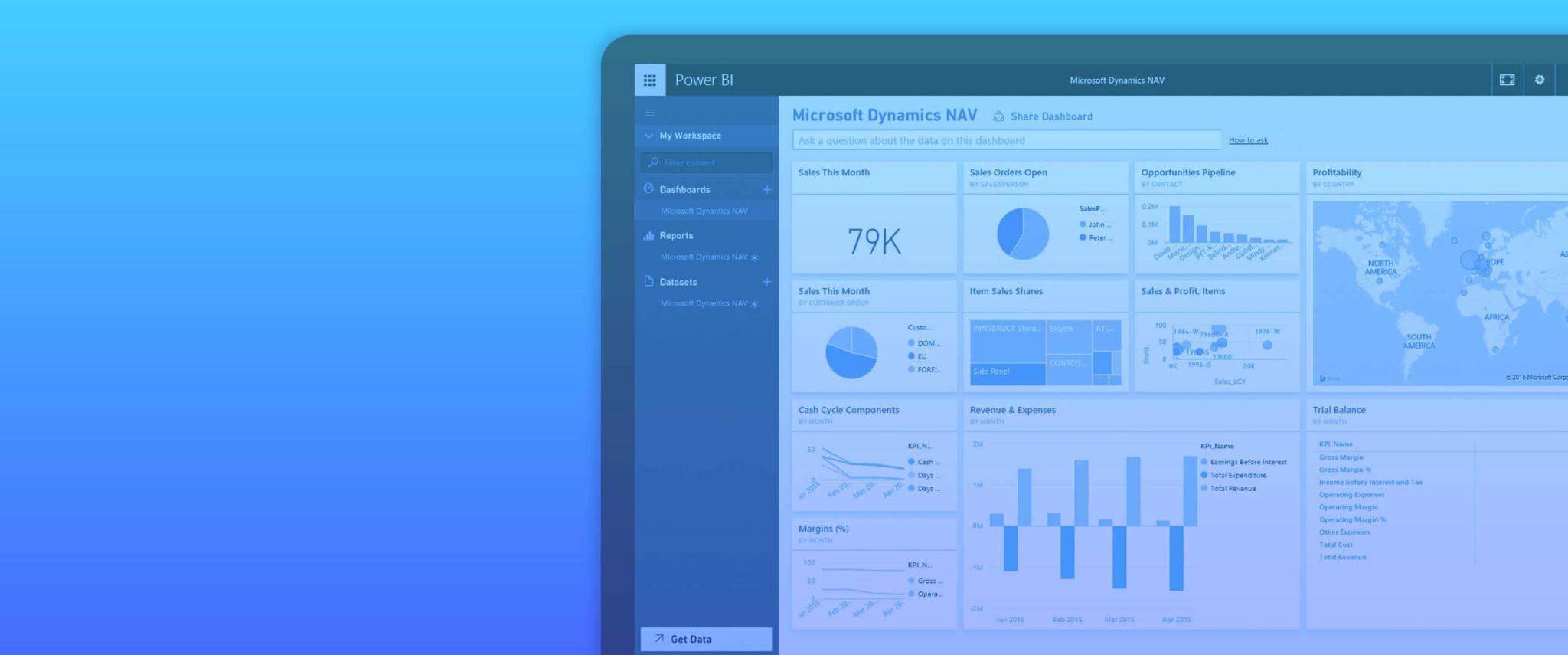
Tips and Best Practices
- Use recurring journals for high-volume, fixed transactions.
- Keep an audit trail with clear descriptions of reversing entries.
- Review recurring entries periodically for changes.
- Post reversing entries only on the first day of a new period.
Mastering recurring and reversing journals in Dynamics NAV takes time. But it pays off with improved efficiency and accuracy in your financial posting processes.
Hopefully, this guide provides a solid foundation to optimize your use of journal entries in NAV. Let me know in the comments if you have any other tips or questions!